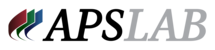Backgrounds in Blueprint
Select a catalogue Under catalog, you have 3 options
1. Backgrounds
- Select Backgrounds
- Add the category “Backgrounds”
- Add a Background set named something that you will remember
- Drag and drop green screen backgrounds
- SYNC your progress
2. Options
- Select Product Options
- Add the category “Backgrounds”
- Add Option Background Options set to Required, not Optional
- Add Option “name to be used for particular choices, i.e., Background Options Grads”
- Under Selections change name to what you want displayed
- Set SKU to name of background file uploaded under Background stab
- Drag and drop the image into the display image location
- Repeat as necessary for all background options for this set
- SYNC your progress
3. Products
- Select a product
- Select Options on right side
- Add Product Option
- Select Catalogue where background set was created
- Choose this set
- SYNC your progress
My Design CLICK HERE
Get Reports:
On the studio side, to get an orders report you go to the main orders tab make sure you have the job ID you need and click export. Follow the prompts and paste the job ID. After you have the excel file you should be able to organize it based on packages which would give you acount.