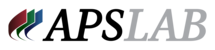How do I set up my packages?
Packages are set up at DDLab. Prior to sending your order, please supply a copy of your order form in PDF or JPG format. Your account representative will add it to our system and also give it a name. Once ready to send the order, your form will appear in the drop down menu on the submission form.
How do I add a group to a person who doesn’t have an individual image?
While entering teams/individuals, you will notice a “+” to the right of the image search box. When you click on it, it will add a “filler” image. This will act as a placeholder if no photo was taken. You can then assign the placeholder to a specific team and order the team package. Or, you can add a placeholder when no team photo was taken, so you can add the individuals to that team.
This person didn’t have a group picture taken. I am replacing the 5x7 group with a 5x7 individual. How do I do that?
Unfortunately our system does not recognize package substitutions of any kind. To work around this, you can create another package without that group photo. For instance, if your package C contains an 8x10 and 5x7 group, and there was no group photo taken… you can create a package C1 (or any other letter/number not in use) and tell us to print an 8x10 and 5x7 individual when that package is ordered.
Where do I pick my template collection?
You will choose which graphic template collection to use on the submission form. This is the last step prior to submitting your job.
Where do I tell you which order form to use?
This is located on the submission form.
I have edited an image after I have data entered it. Then I re-uploaded it. But it’s not showing my edited image?
Most likely, you may have uploaded the folder the image was located in, not the file. Go back to the upload screen, and make sure to select the file itself, not the folder.
I have accidentally uploaded RAW file. How do I remove it?
You will have to contact technical support 877-898-9330 x3.
I have uploaded all of my teams/individuals, but when I go to enter them, no files appear.
Most likely, you may have uploaded the folder the image was located in, not the file. Go back to the upload screen, and make sure to select the file itself, not the folder.
How long should it take me to upload my images so I can start my job?
This all depends on your internet speed and file size. Our servers are built for quick transfer speed and able to receive hundreds of files at a time. If it seems slow or non-responsive, first check your internet connection. If you plan to upload most of your work using CuDA, we recommend calling your provider to increase the speed of your current connection to save additional time. With most lab software the upload happens at the end of the order. With CuDA, it happens in the beginning. Once you are done with your order, there is no additional wait time. This allows us to keep your software updated without you having to download or upgrade every time we add a new feature.