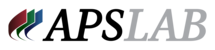If you send us any form of full-service job (mail, upload, or CUDA for example), you are now able to simply open your job and pull up an order by name or image number. You will use this system to reorder anything you need for any individual that was originally included in the job; anything misspelled, anything missing, any time a wrong image was used, etc. This system eliminates the need to contact the lab to report errors, no more waiting for office hours to get it taken care of!
To use the system, simply log on to the website and from the dashboard, click 'My Orders'. Find the job by typing the job ID in the search bar or by locating it in the list, and open it by clicking the square under the 'Open' column. Click on the 'Re Order' button, and find the player's order by typing in their name or their image number. Open their order and you will see both the team and the individual images originally used, the packages originally ordered, and all the relevant data entered in for that player.
- To change spelling/to correct misspelling you will simply type over what is on the screen.
- To change or correct an image used, you can upload a new team or individual image by clicking 'Browse' underneath the image you need to replace; once you find the image you want to use, select it and hit 'Open'. You will not see a new thumbnail image, as we do not receive the image until you've submitted the reorder to us. If you accidentally upload the wrong image, just hit 'Browse' again and select the correct one-it will automatically replace the first one.
- To add additional packages or to correct the package ordered, click the blue 'Add Package' button, and type the correct package code off your order form. At least one package must be added to the ticket.
- You must enter the shipping address, either your own or the mail to home address.
Click 'Submit' after you've made your changes, and you will be taken to a submission form for the reorder. The submission form will be pre-populated with selections you made from the original job submission form, but there are a few things you will need to update.
- Select the reason for the reorder from the drop-down menu.
- Make sure the graphics collection is correct; if the wrong graphic collection was used, this is where you will correct it by typing in the name of the correct collection.
- Choose the shipping method. Keep in mind US Mail is the most cost-effective method of shipping, but there is no tracking available.
We only ship reorders that were lab errors by US Mail.
- Select the order form you used for the original job.
Once you've gotten everything corrected/changed, hit the 'Submit' button. You will immediately be given a job number that will start with the number '310....'; please reference this number if you need to track the ticket online or if you need to call the lab about it for any reason.
We welcome your feedback on this exciting update! Please send any feedback to customer.service@ddlab.net.
TL;DR;
- From the dashboard on the DDLab website, click 'My Orders'
- enter the job number & open the job
- click 'ReOrder'
- type the name or image number & open the order
- adjust anything you need (type over to correct spelling, upload new image (s), correct or add additional packages)
- add shipping address
- 'Submit'
- select the reason for reorder
- select shipping method
- select order form used in original job
- 'Submit'